Your Queue is a list of hand-picked content. Queueing content saves time by auto-sharing it, aligning with your chosen frequency.
Where can you add content to your queue?
- The easiest way to add content to your queue is via your morning email. Just click the 'Queue' button.
-png.png)
- Using the Chrome Extension - if you find an article online that you would like to add to your queue, open your Chrome Extension and click 'add to queue'. From here you can update the status - we recommend adding your own opinions when sharing articles!
Click here to learn how to install and use the Chrome Extension.
Once you have added content your assistant will automatically begin to share your queue in chronological order.
By default, your Queue will always share automatically however, you can turn on an approval setting which means you'll remain in control. Turning the approval step on means that your assistant will send you an email/SMS when it's ready to be shared. To do this, click 'view Queue' and use the drop-down in the top right corner.
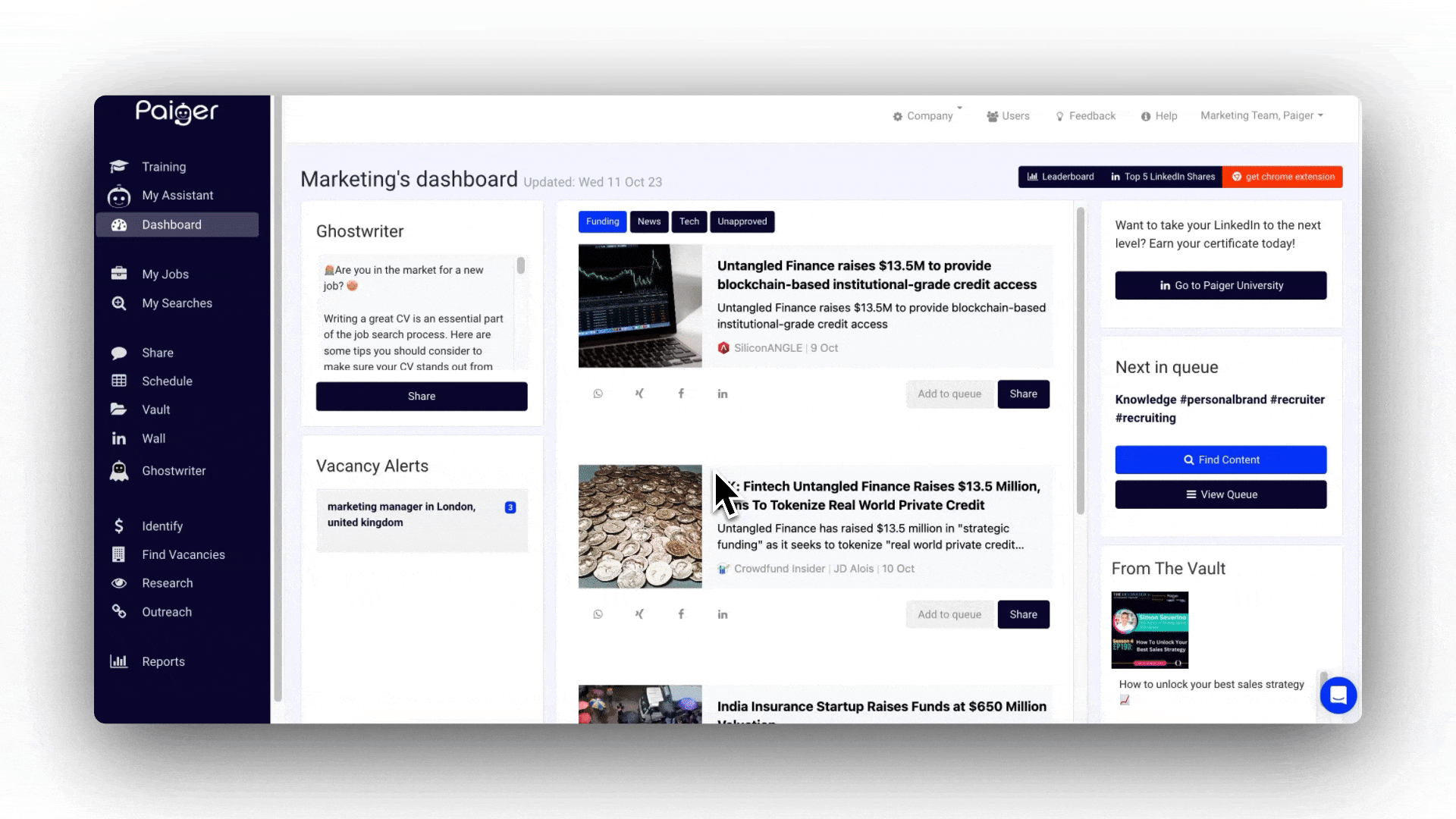
How to view and edit your Queue
Head to your 'Dashboard', from here you will see your Queue on the right.
To view and edit your Queue, click 'view Queue'.
Here you can edit the status for each item in your queue. We recommend adding your own opinions to make the post engaging. Once you are happy with the update, click 'update status'.
You can also view the article, share now, or remove it from your Queue.

Important: Your Queue will never spam your network and always align with your account sharing frequency.
Related tip: Keeping your Queue topped up with relevant content means you'll remain active across your social media.
.png?height=120&name=paiger-logo-white%20(1).png)