How To Use The Boolean Builder
Use the Chrome extension to create boolean search strings for candidates based on job title, location & skills.
Click Boolean Builder via the Chrome extension to access.

Enter your search Criteria
Enter the job title and location list, ensuring to keep each location on a new line.
Adding companies is optional — you can type them in manually, or let AI help by generating a list of similar companies based on your prompt. Simply enter your prompt, click Generate, and review the suggested list, making any edits you feel are necessary.
Once created, your company lists can be saved, allowing you to reuse them in future Boolean searches for faster, more efficient candidate targeting.

Select Options for Boolean Search
Paiger will provide you with suggested options for similar job titles and locations, along with related skills and your saved company list. Any locations or companies you have already entered will be pre-selected for your convenience.
From here, you can choose to include additional options, exclude them from results (marked as NOT), or simply unselect them altogether. To exclude an option from your Boolean search, click to mark it as NOT and click again to unselect them altogether.
- A selected option will be blue.
- An excluded (NOT) option will be red with a strikethrough.
- An unselected option will be white.
'Clear All' will deselect all options across all four tabs.
Once your Boolean search has been built, Paiger will generate three versions: a full Boolean string, a Boolean without locations, and a locations-only version. You can then copy your preferred version to use in your chosen search platform, or save it within your Paiger account for quick access in the future.
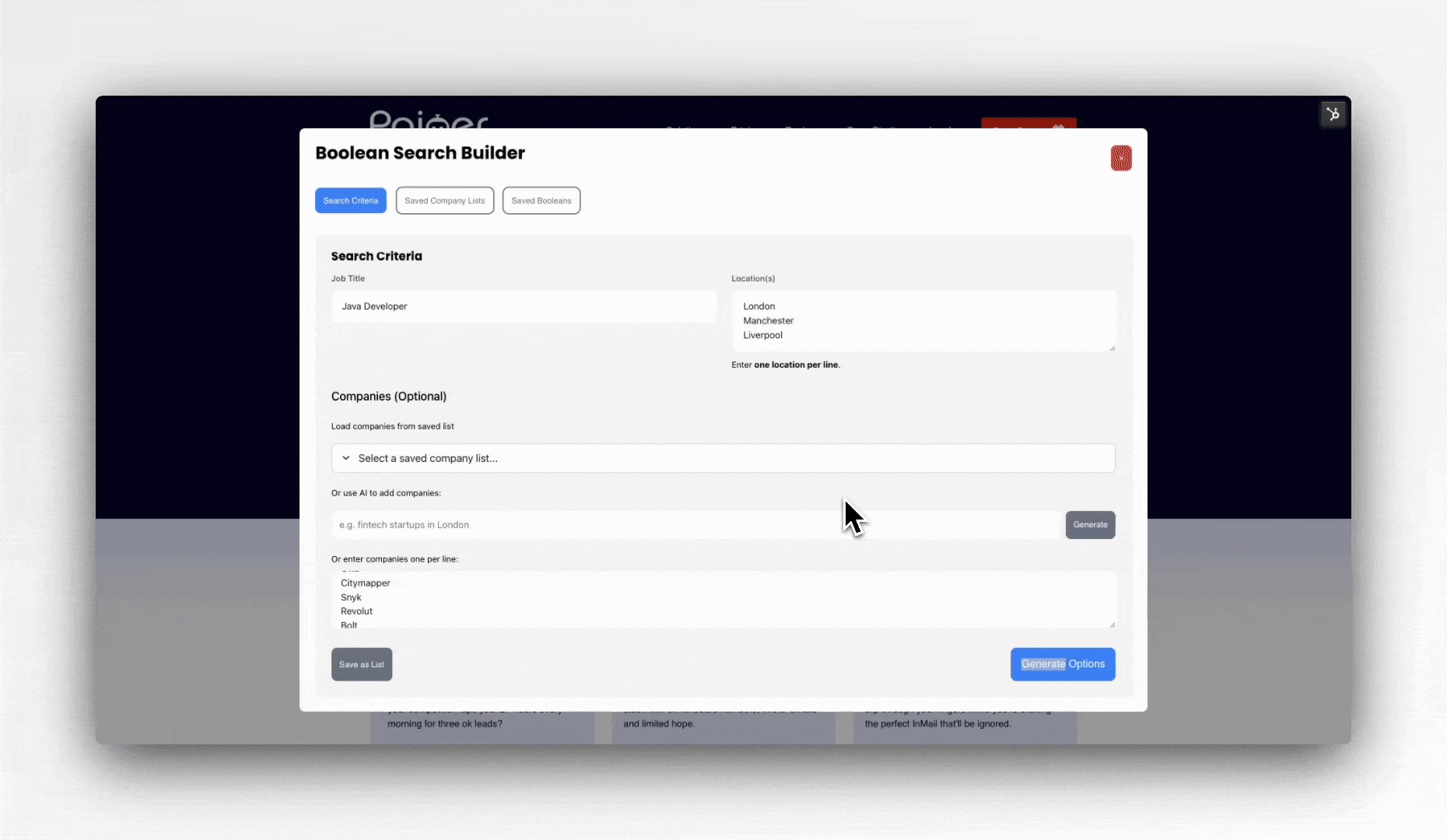
Saved Company Lists & Booleans
Access all of your saved company lists in one place. From here, you can quickly load a list into the Boolean Builder to use in your searches, or delete any lists you no longer need.
You can also view all of your saved Booleans — whether created in the Chrome extension or within Paiger’s Find Candidates tool. From this section, you can copy your preferred Boolean version to use in your chosen search platform, or click directly through to any of the supported platforms for immediate searching.
If you cannot see a company list or boolean you saved, simply hit 'Refresh'.
